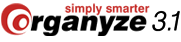| Organyze offers several methods to find the files or folders you need: | ||
| Quick search by selecting multiple labels: The Quick search option is the one you see when you launch Organyze. Just enter the names of the labels you want (and Organyze will prompt you as soon as you begin writing), select the 'OR' or 'AND' option if you have selected multiple labels, and click on the Search button. The list of all the files with the selected labels attached to them will show instantly, regardless of where (folder, drive, disk) the files are saved. | ||
| Very fast retrieval by single label: In the section 'Advanced search / manage' go to the panel on the left marked 'Labels', and double-click on a label. (To go to a label, just start typing the label you desire, and the cursor will quickly move to the desired area of the panel.) That's it. A list of all files with that label will appear almost instantly – irrespective of where (folder, drive, disk) the files are actually located. You can only do this one label at a time – but no other search can currently match the speed of this method. To go to a label, just start typing the label you desire, and the cursor will quickly move to the desired area of the panel. | ||
| Very fast retrieval by multiple labels: Under the 'Search' bar you will see a link 'By label'. When you click this link, a list of labels with check-boxes will open up. Select the labels you want, and then click on the 'Get list' button below the label list. The list of all the files (or folders) with the selected labels attached to them will show instantly. | ||
| Fast retrieval by multiple labels and filters: Select the labels you want by checking the check-boxes in the label list in the 'Search' pane (as in the previous method), make one or more of the other choices in this pane (including selecting one or more folder, entering a keyword to be found in a file title, content or an email, file size, date range) and then click on the 'Get list' button below the label list. The list of all the files (or folders) with the selected labels attached to them, which conform to the filters you have set, will show instantly. You can see all your labels in one place – so that you can double-click on any one to get all the files or folders with that label attached. You get the list instantly; it does not matter where the files or folders are located. These methods work only if you have attached labels to files, and seek a list of labeled files. (In the enterprise version, Organyze will fetch relevant files from all the machines to which your machine has access, provided these machines also have Organyze installed in them. Also, in the enterprise version, one person can do the labeling centrally, and everybody else can use the system, besides using their own personal labeling.) | ||
| Keyword search: This works pretty much like the Windows keyword search, with the difference that you can select multiple folders and sub-folders in different folders and drives (and different machines, in the enterprise version), select the file formats you want, or get a list of folders only. You can also use multiple keywords with and / or options. | ||
| Single flat list: This works pretty much like the Windows keyword search, with the difference that you can select multiple folders and sub-folders in different folders, drives, and you can select the file formats you want, or get a list of folders only. When you seek file lists, the default will fetch you all the files in the selected folders. To reduce the size of the list, you can use various parameters to narrow the search. These include: | ||
| By file format, keywords (through one or more option of searching for keywords in the file name, in the file content, through comments attached to files, and through emails in MS Outlook) | ||
| By file size (less than 100 KB, less than 1 MB, more than 1 MB, or a minimum size you can specify) by multiple labels | ||
20 May 2011
Search, advanced search
Subscribe to:
Posts (Atom)